Navigate Workload Orchestrator
Estimated reading time: 1 minute
HPE provides a Workload Orchestrator browser interface to help you manage IoT device deployments. You can create different instances so that your customers or business units can have access to their own instance (See also, Company). Within each instance, you can create many different projects and solutions. Many administrative functions, such as User Access and Team Creation, enable you to maintain control of your IoT project’s access and deployments.
Once you log in to the platform, use the following diagram to orient yourself to the user interface.
- After configuring Workload Orchestrator components, additional features and options will appear in this view.
- To examine a more robust set of configurations listed in the Navigation Panel, see Validate and Use Workload Orchestrator.
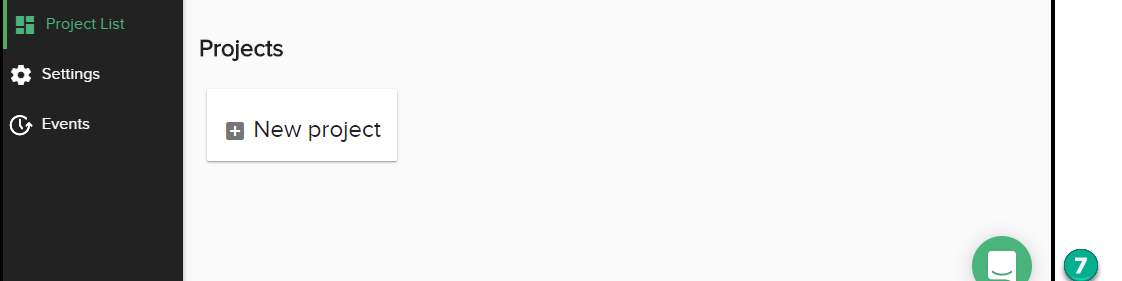
Example of an initial view in a Workload Orchestrator session before a Project has been created
- Navigation Panel – Use this area to access Workload Orchestrator configurations.
- Product Menu – Select other licensed Workload Orchestrator products, such as Workload Orchestrator Data Enricher (LDE), Workload Orchestrator License Manager (LLM), and Workload Orchestrator Insights (LI).
- Company Access – Return to the menu that lists Companies configured in your environment.
- Navigation Toggle – Contract/Expand the Navigation Panel.
- Company Project – Open the company’s project list to either select an existing Project or add a new Project.
- Account Management – Modify account, password, and authenticator. View or log out of all sessions. View applications and log entries. Also, go here to log out of the current platform session.
- Ask Questions/Give Feedback – Open a discussion with HPE experts. This is not an immediate-response bot. A real human being will respond, typically in a few hours.